In our
previous article, we´ve described the best practices to organize your time, so that it can be tracked and evaluated with the least possible effort. Now, lets focus on putting a price to that time and see how we should bill our clients.
primaERP´s Billing module includes detailed Pricing, which lets you set the rules to assign a price to every time record, no matter what your needs are. Let´s see how!
1. Your default hourly rate
Imagine your average client, to whom you want to bill your work during a normal sale season. What hourly rate are you most likely going to use?
All pricing is located in the eponymous section of the Billing module. Here you can add your new hourly rate by the green button „+Hourly rate“. You don´t have to fill anything else but your default price per hour and you are done. Only if you have previous time records that you want to price according to the new rate, use the "Recalculate prices" checkbox. You´ll be prompted to specify the time records you want to recalculate with the new saved rate, as well as the time frame and other conditions (you can also do this by clicking on the button in the pricing page).
In case you use one hourly rate for everything, you‘re done - every new time record you create will have this new rate. In case your situation is a bit more complicated than that, continue reading. More complex pricing usually stems from one of two basic approaches (see #2 and #3), which can of course be also combined.
2. Pricing fitted to your business
In this case, your prices primarily reflect your costs and/or the uniqueness of the service you provide. It is the approach, that makes pricing simpler and easier to work with. Your hourly rate is defined by the type of service you provide to your customers – you can have a demanding part of the job, which only a few people in your company can manage, or some routine work, which you can assign to almost anybody. In this way, the hourly rate can represent the employee’s wage (also seen as your cost), and you bill your client the „person“, who is doing the job (the more demanding the job, the higher the wage, the more you bill your client).
You can also assign a price to your activities in the same dialog box as seen above - just select the activity, enter the price per hour and you´re done. The same goes for setting the hourly rate for individual users.
3. Pricing fitted to your customers
In the paragraphs above we´ve set the default hourly rate for your account and specific hourly rates for your activities and users. But this is often not enough - you may have some old, loyal clients with lower prices per hour, or the new ones, where you need to gain their interest and one way is to offer them a discounted, introductory hourly rate. In this approach, you emphasize the relationship with your clients and you are more flexible in meeting the demand and regulating the supply.
You can of course use different hourly rates even within one client. You can set different hourly rates for the projects, which can change depending on how your relationship develops over the years, or when you work on various exclusive projects, all at the same time.
For even more detailed billing you can price tasks as well. This can be helpful in case of really big projects. Just be careful, that the tasks are not too general - if they apply to most of your projects, it is better to use activities instead, as these are not project specific.
When you use both approaches, be careful. The general pricing rule "More specific is more important" considers the client with projects and tasks more specific than users and activities and therefore more important. That means, if you have two separate hourly rates that can relate to one time record, only the one including the client, project, and/or task will apply, not the one with only activities and/or users.
4. Combination of parameters
You can of course combine both the company and customer pricing - it is relatively common to have a general hourly rate for a service, but to have different rates, such as a a discount for a specific customer. You can also set an hourly rate for a combination of parameters, like both client and a certain activity, which will then be used everytime the combination occurs in the time record.
What this means to you: The general algorithm of pricing is made by walking through the pricing items from bottom to top and finding out if your time record matches those filled-in fields, which are marked by the cross in the table. If such an item or combination is found, its‘ hourly rate will be used to price the time record.
Summary
1) Create your account with the structure that reflects your business, according to our previous
article.
2) Think about what you need to price and with what hourly rates. Can you merge some of these rates?
3) If you bill your work according to your services or employees, set their hourly rates.
4) Think of your clients and set them their individual hourly rates, if needed.
5) Think what is left - what do you price completely individually and what is based on multiple parameters? If you find something, set the hourly rate including all parameters.
6) As always - don´t be afraid to do things simply. You can do it complex anytime.
Closure
And now everything is ready. Track your time and voilà, the correct price magically appears every time. In the end you can enjoy your accurate reports and bills, that you can proudly and without any additional work, send to your clients.
The „Make it simple“ rule applies here even more than in the previous article. If you don´t have to create the specific hourly rate for a client, don´t do that. Don´t create unnecessarily complex pricelists, your clients will appreciate simplicity – and in the end, you will too.
P.S.: For the next inspiration, we recommend you the great
article, which Robert Vlach from navolnenoze.cz created and kindly allowed us to use. It will teach you how to work marketing magic with your hourly rate. We know it´s long, but come on, you finished this one! :-)
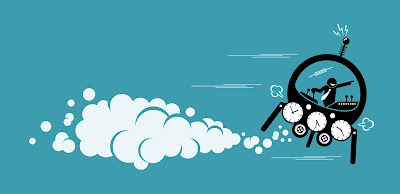






Comments
13 Reasons Why S-4 Zach Dempsey Leather Jacket
Post a Comment