Short on Time?
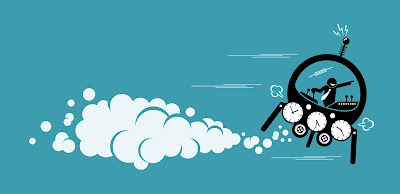
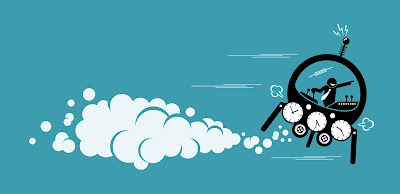
Whether you are our regular user or a new one, we’ll be looking at how to work with the Time Tracking module. It will be either all new for you or you will find new ways in which our application will save you time and thus money. Let’s get to it!
Time Tracking allows more ways of creating a time record. In this article, we will be looking at the Live and Retrospective time tracking
Great for recording time taken on tasks or activities you are currently working on. There are tow ways how to track your time live: using the stopwatch and using the impulses.
You’ll find them in the right top corner and you operate them with two buttons Start – Pause and Save. After pressing the Start button, just fill out on what project you’re working on.
Write down task and activity, that you’re doing and you can start working. The time record will automatically appear in your Calendar, after you save it.

You’ll find them in the left column. They help you remember what you have worked on recently. They come from various sources such as your projects, tasks, previous time records, Google Calendar and MS Outlook Calendar.
When you click on an Impulse, you can Start Stopwatch or Create a record.
You can also start the time tracking by dragging and dropping the impulse to the stopwatch.
You can also easily create a time record by dragging the impulse into the calendar.
Ideal for recording time after the tasks or activity has ended. There are three ways to create a time record retrospectively.
You can create time record even in the Calendar. Just click at the point where you started and drag down to the end time.
If you accidentally create longer or shorter record, don’t worry. You can edit duration by dragging the bottom of your record. You can also drag it to different day.
Do you think there was not much information? Don’t worry, this series is going tp come out in parts, so every part of our app will be focused at. You will be able touse our app even more efficiently thanks to that.
If you need any assistance or would like to share your ideas with us, contact us via e-mail info@primatime.com and we'll look into it. We appreciate any feedback.
Your prima:Team 🕓
Comments
I could learn Roku.com/link activation procedure quickly after reading your post. Kindly post similar blogs explaining the guidelines to add and activate the entertaining channels on Roku
Let me mark the 100-star rating for your blog post
Keep up the good work
Awaiting more informative blogs from now on
protective order in virginia
Prima:Time impresses with its versatile time record creation methods, offering user-friendly interfaces, precise clock-ins, ||Domestic Violence Charges New Jersey||divorce in new york state cost and detailed manual entry options. The platform's diverse ways of recording time cater to varying preferences, ensuring efficiency and accuracy in tracking work hours.
new jersey lawyer rape
sexual battery lawyer
is super efficient with its Live and Retrospective methods. Using the stopwatch feature is particularly handy for real-time tracking, just like scoring a win in retro bowl! It’s a great way to manage your tasks and keep everything organized.
code of virginia reckless driving
reckless driving statute virginia
Ways of Creating Time Records in Prima:Time outlines various methods for efficiently tracking time within the software. It emphasizes the flexibility of input options, such as manual entries, automatic time logging through integrations, and importing data from other systems. The review highlights how these methods cater to different user preferences, ensuring accuracy and ease of use. Prima:Time's user-friendly interface and adaptability make it an ideal tool for businesses and individuals seeking to streamline time tracking and project management.
Reckless Driving Virginia
Caroline Traffic Lawyer
, this adaptability enhances ease of use and ensures precision in time management.
virginia prostitution laws
Play Tetris online and rediscover the legendary puzzle game that has captivated millions of players for decades. First launched in 1984, Tetris remains a timeless favorite among gamers of all ages thanks to its simplicity, addictive mechanics, and endless replayability.
🧩 What Is Tetris?
Tetris is a tile-matching puzzle game where players strategically place falling blocks known as tetrominoes to form complete horizontal lines. Once a line is filled, it disappears, and players earn points. The goal is to clear as many lines as possible before the screen fills up.
🕹️ A Quick History of Tetris
Developed by Alexey Pajitnov in the Soviet Union, Tetris quickly became a global gaming sensation. It helped define the Game Boy era and became one of the most recognizable and played games in video game history.
📊 Fun Facts:
🌍 Over 100 million copies sold worldwide
🧠 Played by millions across generations
💡 Recognized for its cognitive benefits and simplicity
💡 Why Tetris Remains Popular
Tetris has withstood the test of time due to its unique mix of challenge and simplicity.
✅ Key Reasons People Love Tetris:
Easy to learn, hard to master
Appeals to all age groups
Provides a perfect blend of fun and mental stimulation
Offers endless gameplay possibilities
Accessible across all devices
🎯 How to Play Tetris
The objective is to arrange falling blocks into complete rows without gaps. Once a row is formed, it disappears and makes room for more blocks. The game ends when the stack reaches the top of the screen.
🎮 Basic Tetris Controls:
← / → Arrow – Move pieces left or right
↑ Arrow – Rotate piece
↓ Arrow – Soft drop
Spacebar – Hard drop (instantly place block)
🌐 Play Tetris Online for Free
Looking to play Tetris online without downloads or installations? You’re in luck! The modern browser version of Tetris lets you jump into action instantly.
🔥 Features of Online Tetris:
Smooth, lag-free gameplay
Beautiful, high-resolution graphics
Multiple game modes and levels of difficulty
Global leaderboards and competitive scoring
Play Tetris directly in your browser — no sign-up needed
🧠 Cognitive Benefits of Playing Tetris
Besides being fun, Tetris is scientifically proven to enhance mental functions.
🧠 Mental Benefits:
Improves spatial awareness
Enhances problem-solving abilities
Boosts hand-eye coordination
Develops fast decision-making skills
🚀 Start Playing Tetris Now
Whether you're a longtime fan or new to puzzle games, Tetris delivers unmatched entertainment. With intuitive controls, an iconic design, and limitless challenges, Tetris is perfect for both casual and competitive players.
👉 Ready to play Tetris online for free? Visit Tetris.one and experience the classic puzzle game that never gets old.
🔍 Meta Title:
Play Tetris Online for Free | Classic Puzzle Game Experience
📝 Meta Description:
Play Tetris online and enjoy the legendary puzzle game for free in your browser. No downloads, instant access, and global leaderboards. Start playing Tetris now at Tetris.one!
spiritual retreats canggu
meditation retreats canggu
I’m never going back to the old sites; this one just became my permanent plug.
to make car rentals easier for everyone. I help customers choose the right car, understand the process, and enjoy a smooth rental experience. My goal is to make sure every customer gets quality service, good prices, and a hassle-free booking.
nasty dry tobacco
Post a Comment